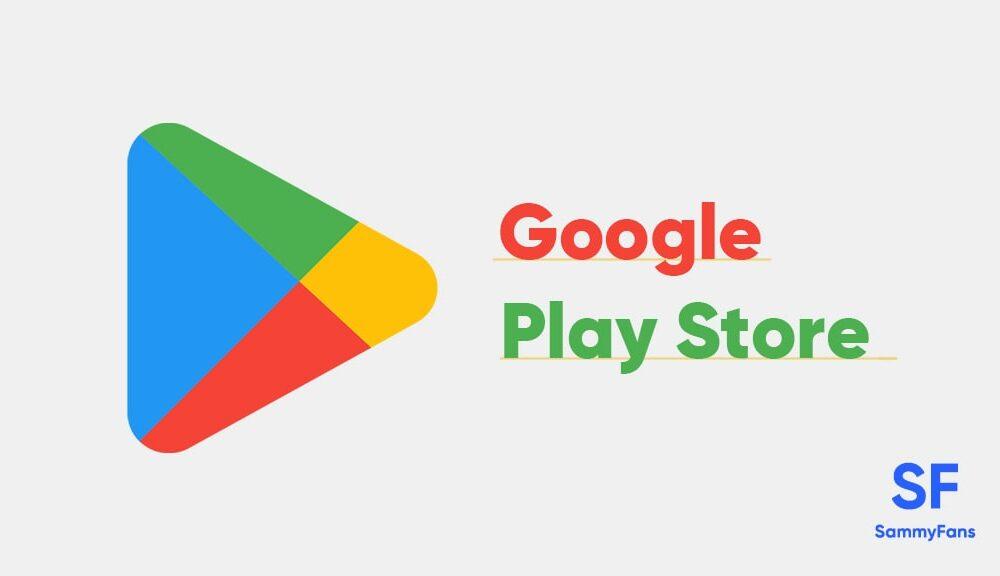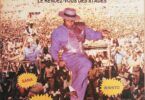Step-by-Step Process to upload app on Play Store
To upload an app on the Google Play Store, you will need to create a Google Play Developer account and pay a one-time fee of $25. Here is a step-by-step guide on how to do it:
- Go to the Google Play Developer Console website and click on “Sign In” in the top right corner.
- Sign in with your Google account. If you don’t have one, you can create one for free.
- Click on the “Create a new Developer Account” button.
- Accept the terms and conditions and click on the “Continue to Payment” button.
- Enter your payment details and click on the “Buy” button.
- Once your payment has been processed, you will be redirected to the Developer Console dashboard.
- Click on the “Create Application” button.
- Choose a default language for your app and enter the title of your app. Click on the “Create” button.
- You will be redirected to the “Store Listing” page for your app. Here you can enter all the details about your app, such as its description, screenshots, and videos.
- Scroll down to the “APK” section and click on the “Upload your first APK to Production” button.
- Choose the APK file for your app and click on the “Open” button.
- Click on the “Save” button to save your changes.
- Once your app is saved, click on the “Publish” button to make it live on the Google Play Store.
That’s it! Your app should now be live on the Google Play Store and available for users to download.