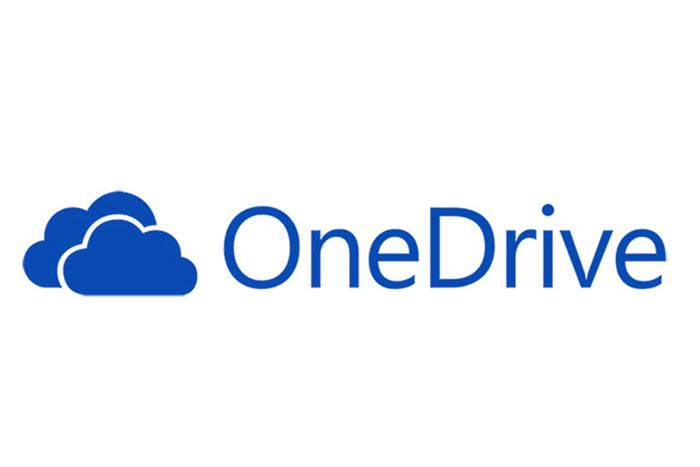For University of Florida students, staff, and faculty, UF One Drive is a cloud file sharing and storage service that enables cooperation between UF and non-UF users.
The Microsoft cloud offers secure file storage through OneDrive. It is accessible to UF students, faculty, and staff through the UFIT GatorCloud cloud.it.ufl.edu and the UF Microsoft Campus Agreement.
OneDrive could be considered the advancement of conventional file server storage. The GatorCloud files are synchronized with your computer and mobile devices using the OneDrive program.
Cloud-based services for the University of Florida community are housed on GatorCloud.
Some of the benefits of using OneDrive are;
- Enables secure access to your work documents from anywhere without a UF VPN connection.
- Enables collaborative editing of files for multiple people at the same time in the same file.
- Enables you to access your work files from any device where you are signed into the OneDrive App with your [email protected] account.
- Full integration with Microsoft Teams and Office 365 applications.
How to set up UF One Drive app on your windows computer
Installing the OneDrive app is the first thing you need to do. By doing so, you can synchronize files between your computer and mobile devices and the GatorCloud Microsoft OneDrive and Office 365 environment.
- To launch OneDrive, go to the bottom left of your screen and click on the Windows icon, then type OneDrive.
- In the OneDrive setup enter [email protected] email address.
- Choose “Work or school”.
- Enter GatorLink username and password in Shibboleth authentication page.
- Note the information about your OneDrive folder, and click Next through the following screens.
- Note information about the mobile app. If you do not already have you may want to go ahead and get it now on your mobile device. The mobile app opens up a great deal of productivity when away from your computer.
- Click Open my OneDrive folder .
- Now in File Explorer you see the OneDrive – University of Florida.
- You will now be able to create subfolders and copy files into the OneDrive folder. The files will then sync to the OneDrive in the cloud and be accessible across your various devices as well as directly through a web browser.
How to access UF One Drive in the GatorCloud
- Navigate to cloud.it.ufl.edu and click on OneDrive in the Office 365 section.
- Select your [email protected] account.
- Enter your GatorLink username
- Then, enter your password in the Shibboleth login page.
- Click Login.
- Here’s your UF One Drive on the GatorCloud web interface.
How to upload files or folders to UF OneDrive
- You can store over 300 types of files on UF OneDrive. With Microsoft Edge or Google Chrome:
- Select Upload > Files or Upload > Folder.
- Select the files or folder you want to upload.
- Select Open or Select Folder.
- With other browsers:Select Upload, select the files you want to upload, and select Open.
- If you don’t see Upload > Folder, create a folder, and then upload the files to that folder.